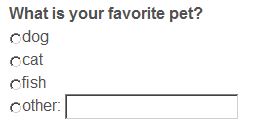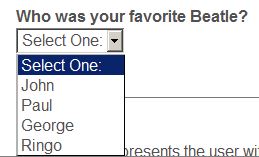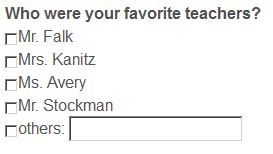| New Topic Reply Subscription Options |
What's the difference between a Poll and a Survey Instructions Survey Response Options
| Forums: Questions and Answers About Building Your Site | |||
|
|||
| Participant: Log in to see names |
Saturday, September 23, 2017 at 6:12 PM
What's the difference between a Poll and a Survey All of this information has been copied (and edited) from the forum and ClassCreator Sites. I thought it might be useful to consolidate some of the information available (and I keep forgetting to check the FAQ's).
What's the difference between a Poll and a Survey? Answer: Here's an explanation: Poll: The Poll embeds right into your home page and is often used as an entertainment feature. Polls can only have multiple choice answers. Each Classmate can only vote once, and after voting Classmates see the Live Poll Results in a graphical pie chart format (pie chart will not appear until 2 or more Classmates have selected 2 or more answers). To create a Poll click on Edit Site Pages from your Administration Area, then click the Edit button next to "Home Page". Finally click on "Manage Poll" and then follow the instructions. Survey: The Survey module allows you to create sophisticated surveys with simple point and click functionality [but rather than appearing on your Home Page, they occupy their OWN New Page]. However, surveys can be on the home page if they are embedded in an announcement. Surveys are usually used for collecting necessary information, such as information to assist you in planning a Class Reunion. The sky's the limit on the types of surveys you can design and the questions you can ask. You can even put more than one survey live at a time. Classmates must log in to vote, and each Classmate can only vote once. Surveys have their own visibility permission settings, allowing you to decide if Classmates see the results of a survey, or if the survey results stay hidden and only available to you, the Site Administrator. . How do you Create a Survey? Jessica in Support tells us: When you go to Survey Maker (click Gears Icon on the right) choose Add a New Survey if your website is using the Responsive Design format, otherwise look at the left-side menus, under the heading "Administrator Functions." Give the survey a name and there is a content area where you can type in an introduction to the survey if needed. Below the content area is a black line and then an Add Question button. When you add a question you will be selecting the type of question you are adding. [and the type of response you want, e.g. Yes or No, Select from a list, Fill In your own answer, etc.] When you are ready to add the second question you would choose the Add Question button again etc.
The following comes from clicking on the Survey Maker and at the bottom, click "Show Help" .
. Following are explanations and examples of each: Radio Buttons: presents the user with multiple options, but allows them to select only one. . Dropdown List: same as Radio Buttons, but the options appear in a dropdown, and "Fillout" answers (which allow users to enter their own selection) are not available. .
.
.
.
. Kyle Erickson tells us: There are detailed instructions on the SURVEY MAKER page. Surveys ------------- LeRoy "Skip" Osborn adds: The Survey Maker tells you what the survey does but not how to create the actual survey question/tools. All it shows is a blank sheet. From another forum question you talk about check boxes/radio buttons: "Monday, November 2, 2015 at 12:42 PM - Response #2 When building a question... If you choose the Checkbox or Radio buttons, there is a spot for you to add your answers... 3) Add the first answer and then click the Add Answer button. Repeat until all answers are added." . Skip Osborn ------------- Scott Mastenbrook adds: The survey would be considered a new page of the site, and so for those members who have their Notify Me setting to be informed of new pages, they would get a notice. If it were me though, I would send an email to the class asking them to log in and take the survey. - - - - - - - - -
At the risk of making an already too long an article longer, I'll simply say here is my elementary attempt to make sense of my data if you know statistics and can provide help, please jump in! Once we got the results, we downloaded them into a spread sheet and assigned a value to each a 1 got 2 points; a 2 got 1 point; a 3 received 1 point; a 4 got a -1; and a 5 got a -2. We tallied the results and the favorites with the fewest negatives rose to the top with the highest scores. I'm sure there is a much better way to do this and would love you statistics oriented folks to chime in and show us how else we can do surveys, but like many of us, I'm learning as I go. This survey was invaluable when negotiations with our local "H"otel failed and we had to determine another caterer. Many restaurants are happy with a 34% food cost (food cost X 3 = Price) the best we could get out of our "Classy Hotel" resulted in their asking over 10 times that amount. We ended up going with a local BBQ chain for $14.95 per person VS $65 per person, had a lot of food left over, a very satisfied class, and Dropped out Ticket Price by $50.00 per person. . . . But I'd have never known about that alternative without the survey (Fried Chicken was a followup favorite). . . Thank you Class Creator!
|
||
|
|||
| Participant: Log in to see names |
Sunday, September 24, 2017 at 10:26 AM - Response #1
Good job Gary. One thing I didn’t see in the posting is that surveys can be on the home page if they are embedded in an announcement.
|
||
|
|||
| Participant: Log in to see names |
Monday, September 25, 2017 at 11:06 AM - Response #2
Thanks Kyle! I've edited the message to include that. If you, or anyone else thinks of anything else that I've missed, please post it. Gary
|
||
|
|||
| Participant: Log in to see names |
Saturday, June 23, 2018 at 10:41 PM - Response #3
This is all great info but when I go to Survey Maker, none of the options you refer to are there. No 'gear' on the right, no options for radio buttons etc. No black line.
|
||
|
|||
| Participant: Log in to see names |
Sunday, June 24, 2018 at 9:20 AM - Response #4
Alrob, Gary is talking about the Survey Maker using the Responsive Design websites. With Responsive Design, all of the Administrator Functions of the website are accessed through a "Gear" icon in the top-right corner. You would have the same functions on the left-side menus, under the heading "Administrator Functions". You can change your website over to Responsive Designs by going to the Change Design, then clicking the "DIY Design" button. I don't think the Survey Maker is any different when using the Legacy Designs vs. the Responsive Designs.
|
||
|
|||
| Participant: Log in to see names |
Sunday, June 24, 2018 at 4:25 PM - Response #5
I can go to Survey Maker but cannot find how to insert radio dials or boxes with the questions. I tried looking at the responsive design and when I clicked on the gear then survey maker, I got the same thing. I am missing something.
|
||
|
|||
| Participant: Log in to see names |
Sunday, June 24, 2018 at 4:39 PM - Response #6
Never mind. I finally figured out what I was doing wrong. Thanks for your help
|
||
|
|||
| Participant: Log in to see names |
Sunday, June 24, 2018 at 4:45 PM - Response #7
Did you want to share what you did wrong or just leave it at that?
|
||
|
|||
| Participant: Log in to see names |
Monday, June 25, 2018 at 3:20 PM - Response #8
At some point when first trying I entered the questions in the message area then hit save. That eliminates the box at the bottom to 'add question'. Once I started a new survey I saw the box and everything works fine. Hey, this is our 50th: I'm getting old.
|
||
|
|||
| New Topic Reply |
| Subscription Options: Have all new forum posts sent directly to your email. |
| Subscription options are available after you log in. |